ROAS optimizer CSV manager
Download the ROAS performance data of your optimized campaigns as a CSV file, and upload custom CSV files to edit your goal configuration in bulk.
Download performance data and current goal configuration
To download a CSV, follow these steps:
- Select a date range
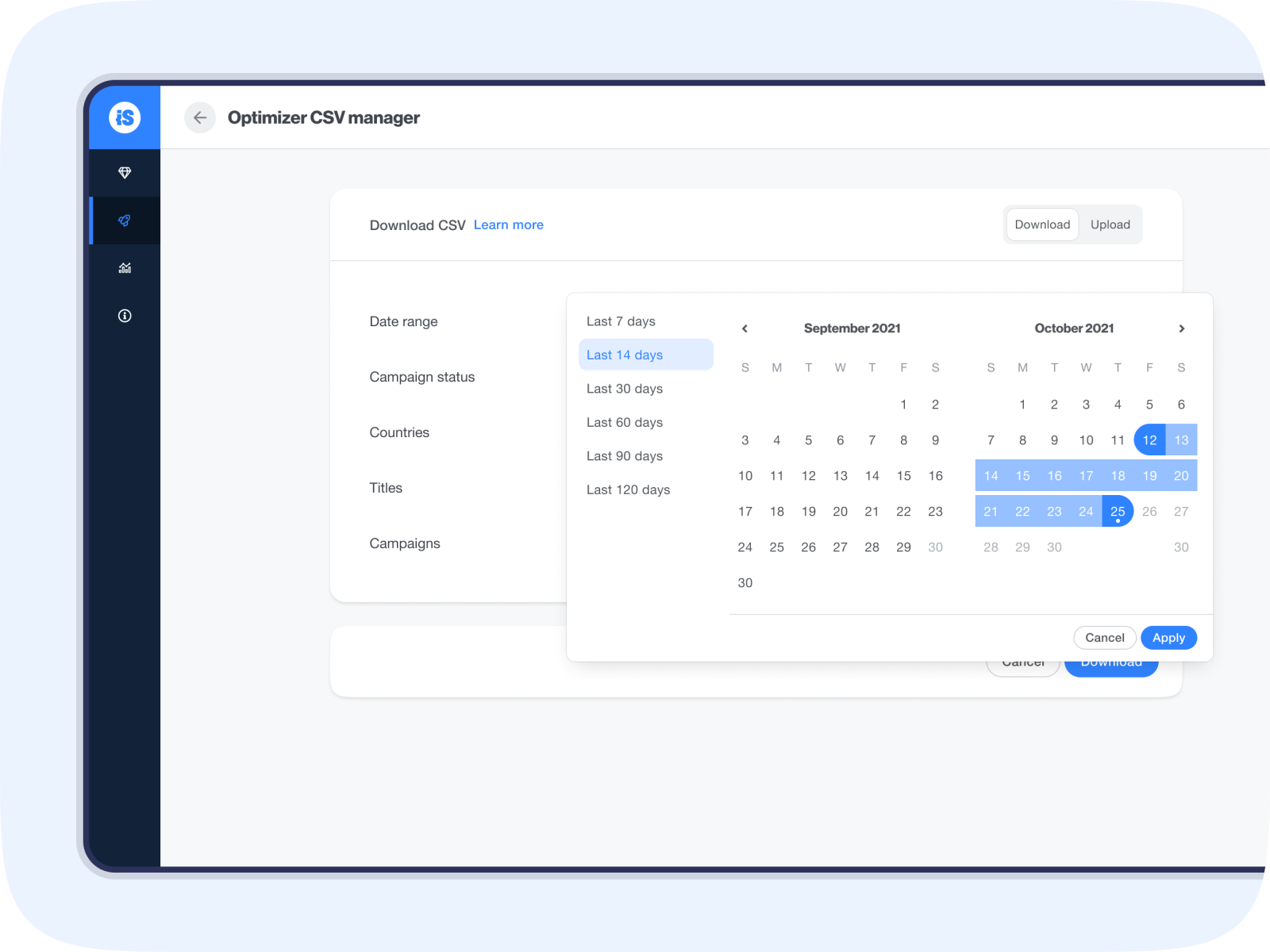
2. Choose the campaign status.
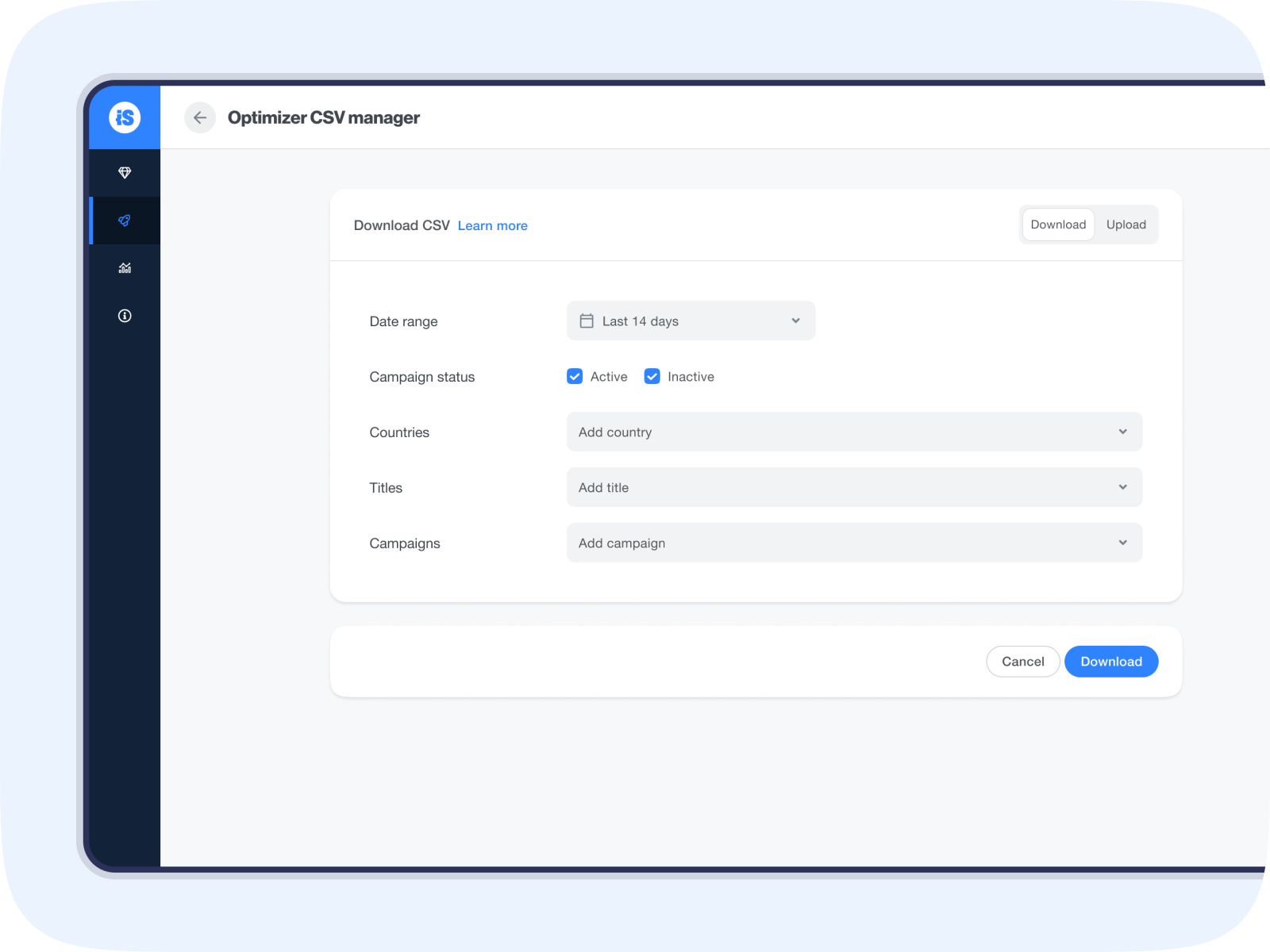
3. Select the geos you want to be included in the report.
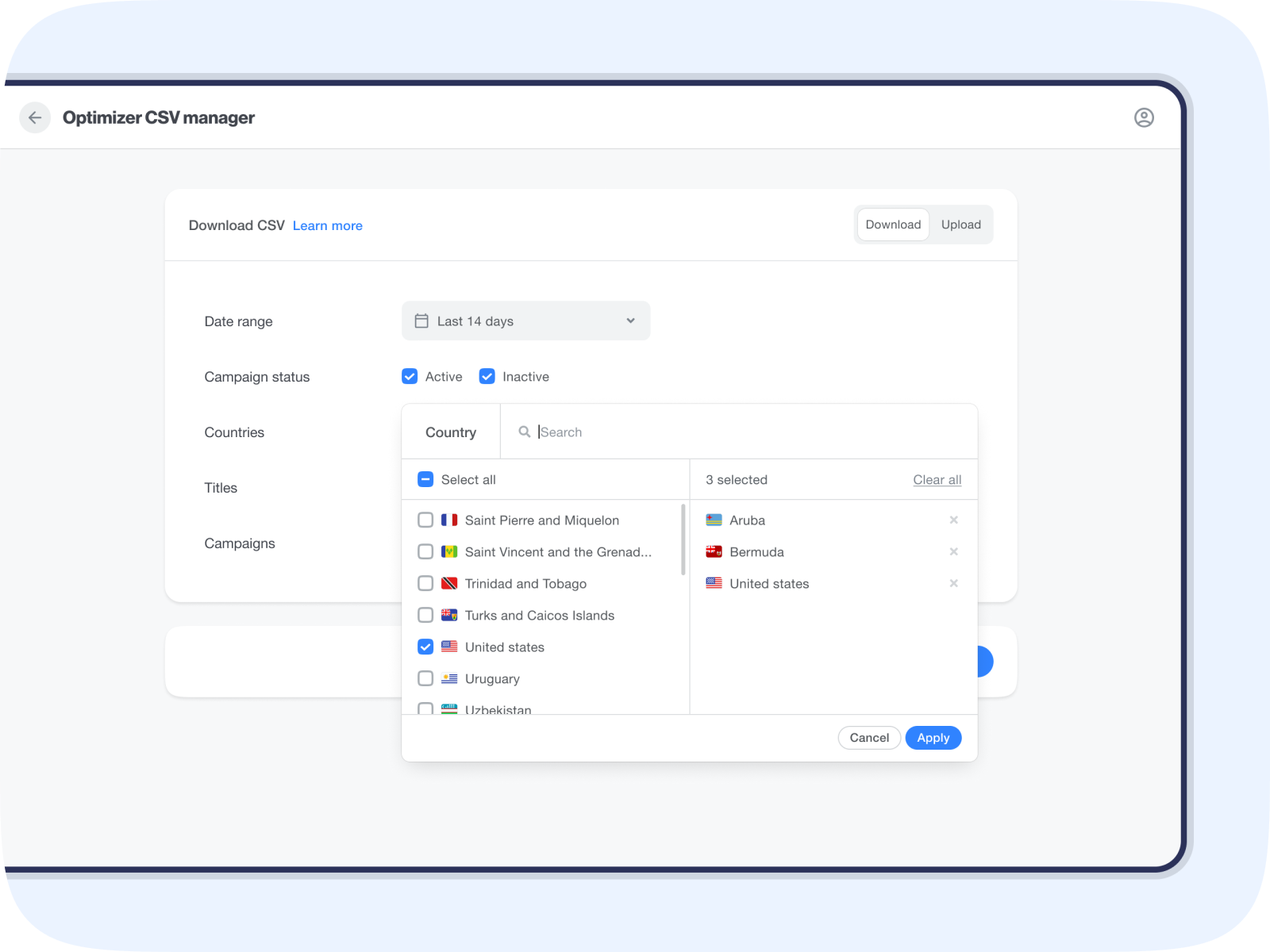
4. Select the titles and campaigns you want to see data from. 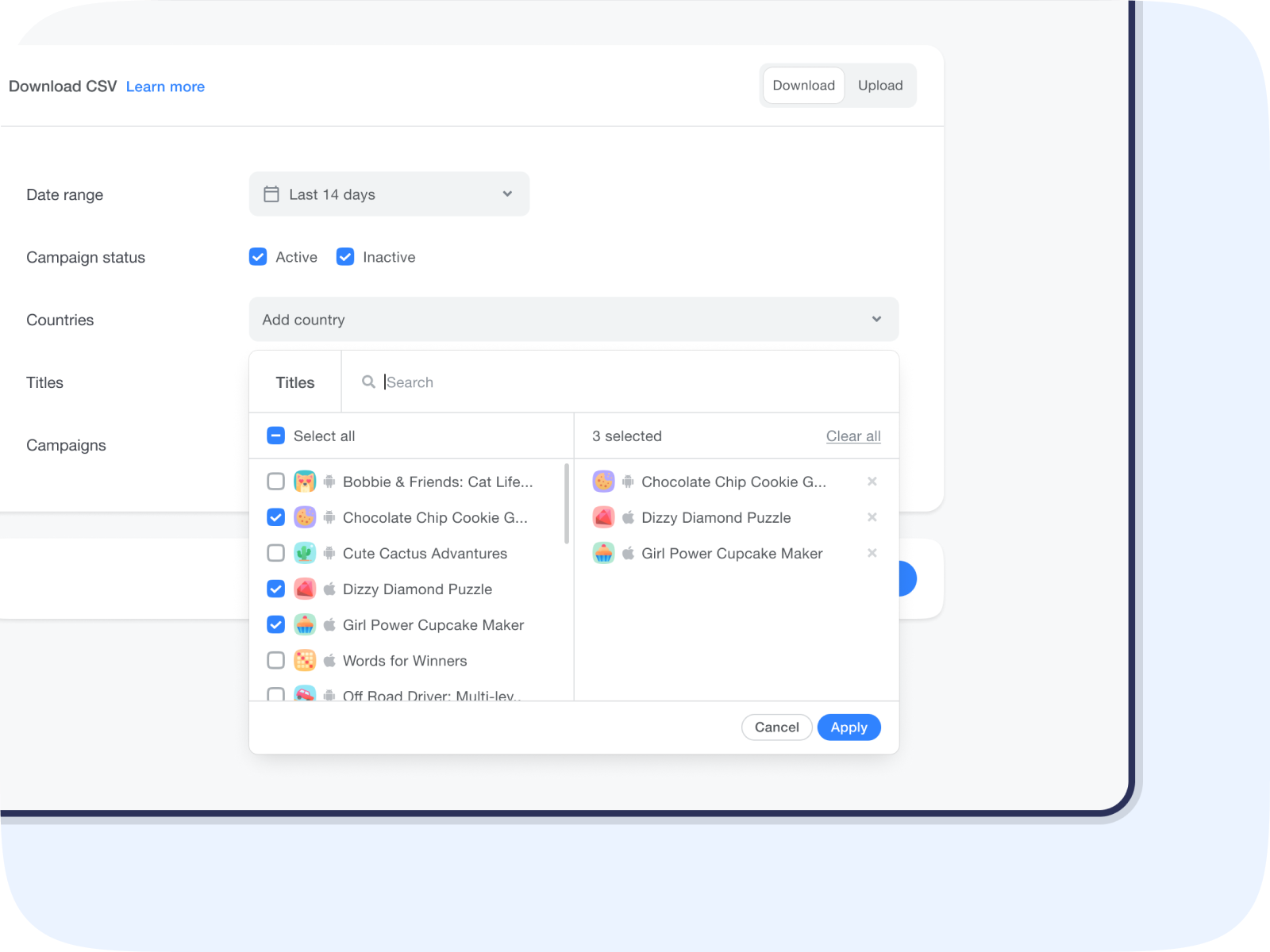
5. Click Download to get the CSV report
The report includes the following metrics:
- Campaign
- Age (D1, D3, D7)
- Country
- ROAS Goal
- ROAS D1*
- ROAS D3*
- ROAS D7*
- ROAS D14*
- ROAS D30*
- Effective goal – weighted average of the ROAS Goals delivered during the selected date range
*Only includes mature, cohorted data
Edit your goal configuration
Upload a CSV file containing adjustments to your ROAS Goals to make bulk changes.
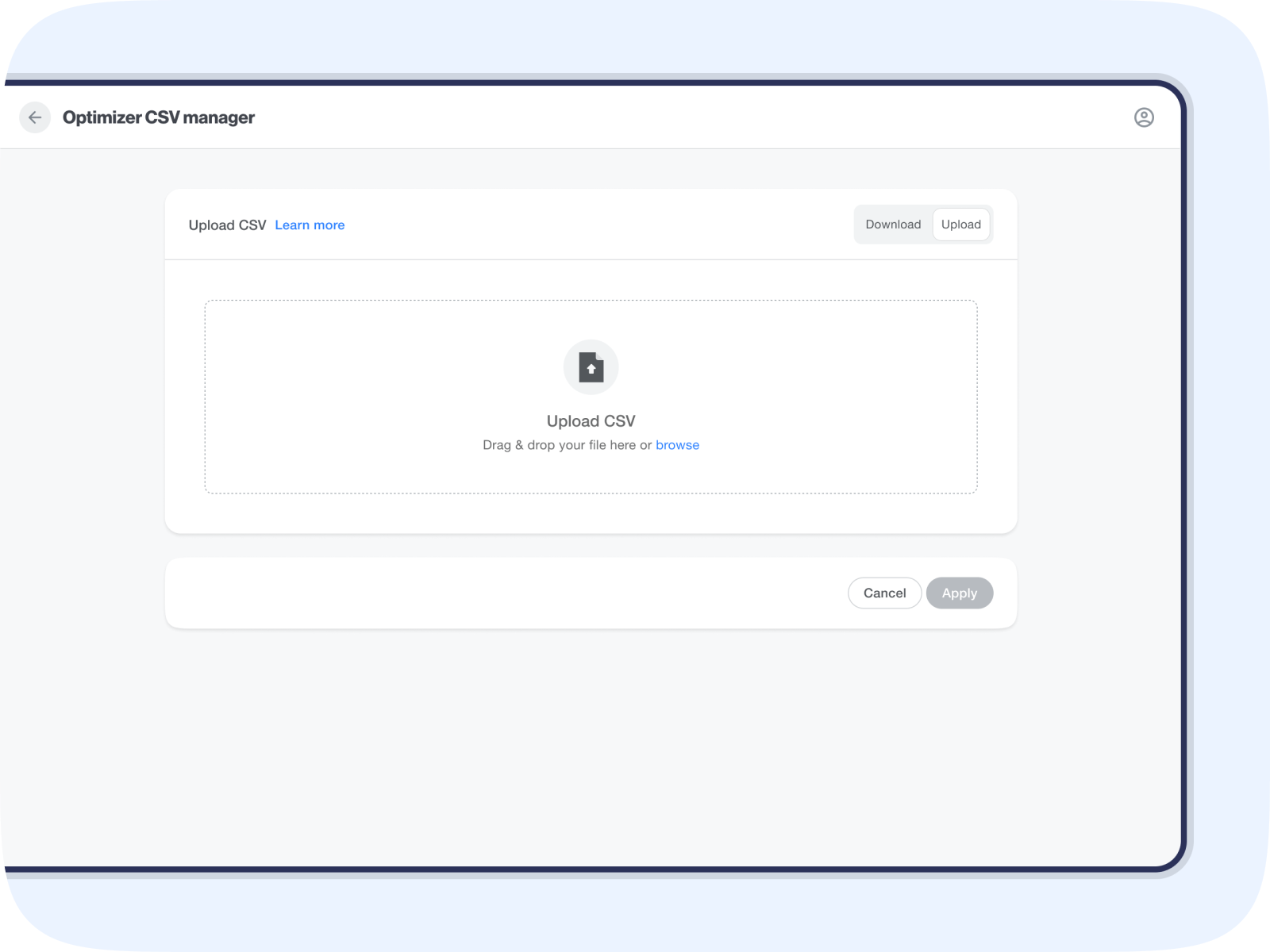
Make sure your CSV has the following information:
- Campaign ID
- Country
- To change the campaign’s default goal, input All as the country code
- ROAS goal
- To return to the campaign’s default goal, input Default
- Set your goal with up to 1 decimal place.
Example:
| Campaign ID | Country | ROAS goal |
| 123 | All | 30 |
| 123 | US | Default |
| 123 | GB | 33.5 |
| 123 | CA | 35 |
